This page is optimized for desktop computers and tablets. To access it, try one of the following points:
- Access this page from a different device.
- If you’re on a tablet, rotate it.
- Check the “Desktop site” option in your browser settings.
This page is optimized for desktop computers and tablets. To access it, try one of the following points:
Callisto supports the Cisco Unified Communications Manager’s External Call Control feature. In order to use it, the phones must be correctly configured. Please refert to the CUCM configuration manual.
Warning: The External Call Control feature can cause massive traffic to Callisto and may take up many resources.
Choose System > External Call Control.

Use the Caller and Called input fields to set up a filter for External Call Control. There are three available kinds of filters available from the drop-down lists to the left of the input fields.
Set a single number or a set of numbers for the filter. To define a set of numbers, there are two available wildcard characters: The letter “T”, which substitutes for zero or more characters, and the full stop (“.”), which substitutes for exactly one character.
Example: Various number filters.
| Filter | Numbers to be filtered |
| 555.. | all numbers from 55500 to 55599 |
| 111.1 | 11101, 11111, 11121, … |
| 555T | 555, 5551, 555123456789, … |
To set an advanced filter, you can define a regular expression. For more information, refer to the regular expressions quick reference.
Numbers can be filtered based on whether they are present in a specific user group. For more details on user groups, please refer to the chapter User administration.
Using the drop-down list Action, the following actions can be conducted on calls. Actions can be configured using various attributes.
Important: A call can trigger multiple actions if it matches the respective filters. Actions will be executed in order of how they are listed in External Call Control. You can change the order by pressing and holding the sort icon on the very left of each list item. Actions marked with a flag icon will override this feature and prevent the execution of any subsequent actions.
Info: Name resolving works only with CUCM v10.x and higher.
In the State drop-down list, the filter can be set to active, inactive or scheduled.
Choosing the tab Schedules, you can set the time frames when a filter is active. Each schedule may contain none, one or multiple time frames.
There are two kinds of time frames: The Day of week format for time frames depending on the day of week, and the Date format for fixed dates. Time frames can also be added or modified after the schedule was created.
Assign a schedule to a filter by setting the filter’s State to Scheduled, then select the schedule from the right-hand drop-down list.
An Application can be added, installed, updated, and deleted the same way as in the Open Applications Manager and startup scripts. If the the application has a frontend, it can be configured by using the Configure icon.
Freiburgstrasse 251
CH-3018 Bern
Switzerland
T: +41 31 531 11 11
F: +41 31 531 11 12
sales@ctmodule.com
Frankfurter Straße 92
D-65760 Eschborn/Frankfurt
Germany
T: +49 6196 2049173-0
F: +49 6196 2049173-9
sales-d@ctmodule.com
Gospodara Vučića 145
RS-11000 Belgrade
Serbia
T: +381 18 308076
sales@ctmodule.com