This page is optimized for desktop computers and tablets. To access it, try one of the following points:
- Access this page from a different device.
- If you’re on a tablet, rotate it.
- Check the “Desktop site” option in your browser settings.
This page is optimized for desktop computers and tablets. To access it, try one of the following points:
The basic version of the Callisto Platform includes four lines (Callisto for UCM, HCS, Webex) or two lines (Callisto for UCME), excluding any options. Callisto can be upgraded by using additional license keys. New license keys can be acquired via your Callisto vendor or by contacting support@ctmodule.com.
Once you obtained a new license key, enter it by choosing System > Callisto License.
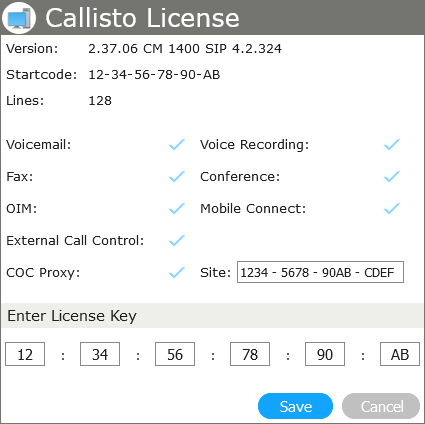
After activating the COC Proxy Service option,the configuration of COC Express needs to be updated: Instead of the Cisco UCME IP address, enter the IP address of the Callisto Platform.
If you use a COC multi-user solution, the site license needs to be added to the Callisto configuration. This way, all installed workstations will be centrally activated through Callisto、eliminating the need for any additional or individual license registrations (see Option “COC Proxy Service”).
Callisto provides a Virtual Conference Room, enabling companies to quickly and easily create virtual meetings. On Callisto, the meeting place is referred to by a “room number”, which is allocated by an administrator.
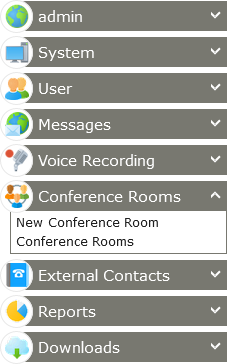
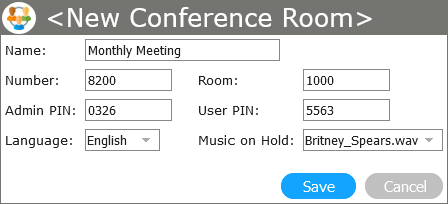
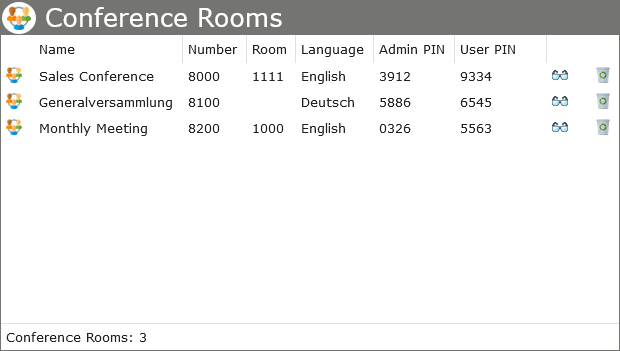
Choose System > Conference Rooms to set up and configure conference rooms. You can configure the following parameters:
You can delete conference room assignments by clicking the recycle icon.
Important: The maximum amount of simultaneous conference participants is determined by the total number of available and licensed Callisto lines.
Configure a new route pattern on the Cisco Unified Communications Manager which includes the new conference room number. For details, refer to the Cisco UCM configuration manual.
The settings will automatically be stored on the IOS router.
With Callisto's Open Application Manager, administrators are able to define inbound numbers for Callisto applications such as Interactive Voice Response (IVR), Automatic Call Distribution (ACD), Auto-Attendant, etc. A structured file administration of custom applications is accessible by the web GUI.
Inbound applications can be created with the development environment CTMaker and tested using the integrated simulator and debugging tools.
After creating an application, open a text file, copy the application code into it, and save this file with the extension .cts.
Go to System > Open Application Manager and enter a name for the new application in the New Application field.
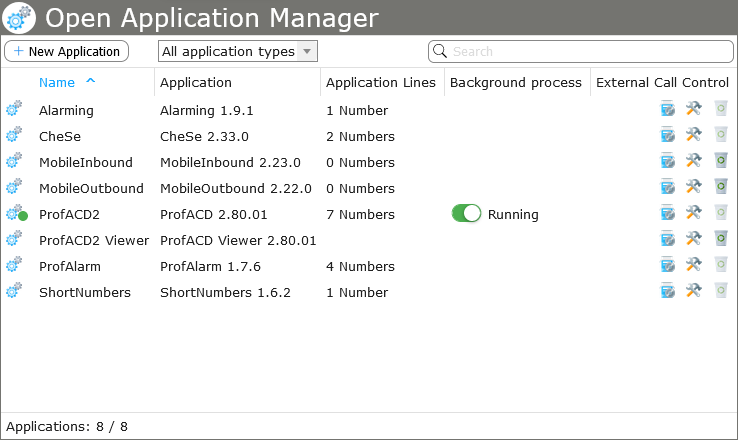



Use the update icon to install or update your application. The configure icon opens the configuration, if the application has a frontend.
Configure a new route pattern on the Cisco Unified Communications Manager which includes the new OAM number. For details, refer to the Cisco UCM configuration manual.
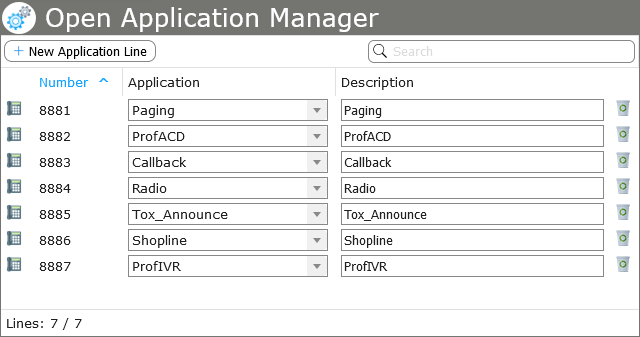
Choose System > Open Application Manager, then click on the tab Application Lines. Enter the OAM number and assign the new application from the drop-down list. Optionally, you can also add a description.
Your selection will automatically be stored on the IOS router.
Info: The maximum amount of simultaneous inbound calls are determined by the total number of available and licensed Callisto lines.
The option Mobile Connect is used to connect mobile phones or external landline connections to your company’s communication infrastructure. With this option, calls can be made between external phones and company phones using only internal phone numbers. A detailed description can be found in the user manual.
Important: The option Mobile Connect needs up to 3 lines according to the switching status and/or the chosen function. Please ensure that Callisto has a sufficient number of lines available.
By choosing User > New User, permissions regarding Mobile Connect for each user can be configured.
After enabling Allow Mobile Connect, users are able to forward calls to Mobile Connect and external phone numbers in the user settings (please refer to the user manual).
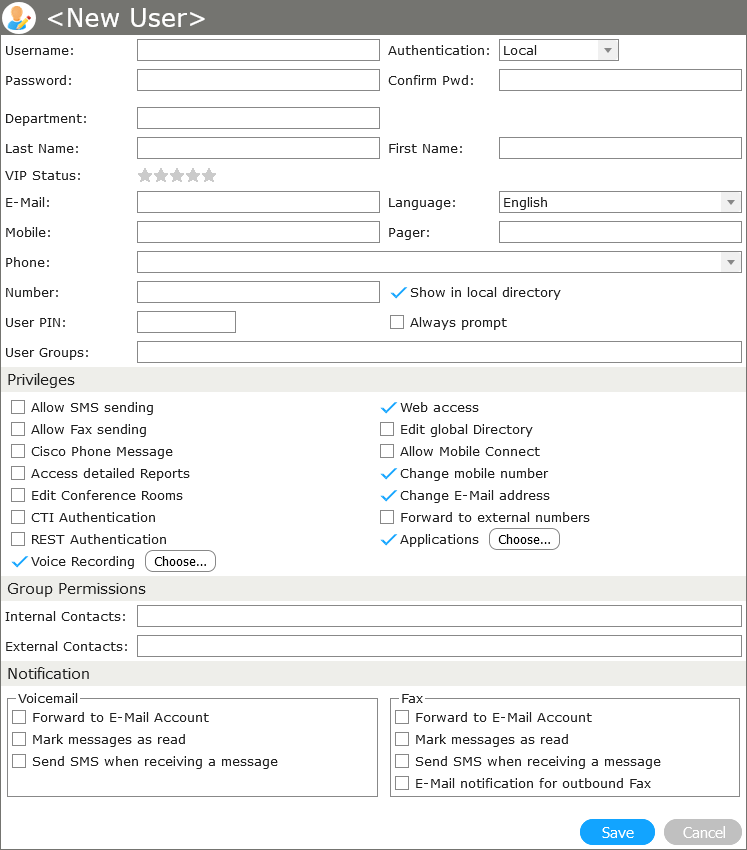
By default, Cisco Unified Communications Manager Express allows a phone to be used only by one single client software application (e.g. COC Express). Using the option COC Proxy Service enables the Operator Console COC Express to be used as a multi-user solution. Additionally, COC Express and other TAPI client software can be installed side-by-side on a client PC, for example, Microsoft Outlook Phone Dialer (Cisco TAPI Service light).
There are three cases:
The COC Proxy Service will provide the connection needed by the Cisco Unified Communications Manager to enable COC clients. Please refer to the Callisto COC UCM manual.
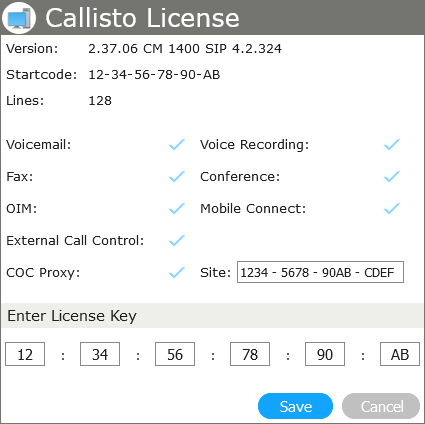
Freiburgstrasse 251
CH-3018 Bern
Switzerland
T: +41 31 531 11 11
F: +41 31 531 11 12
sales@ctmodule.com
Frankfurter Straße 92
D-65760 Eschborn/Frankfurt
Germany
T: +49 6196 2049173-0
F: +49 6196 2049173-9
sales-d@ctmodule.com
Gospodara Vučića 145
RS-11000 Belgrade
Serbia
T: +381 18 308076
sales@ctmodule.com